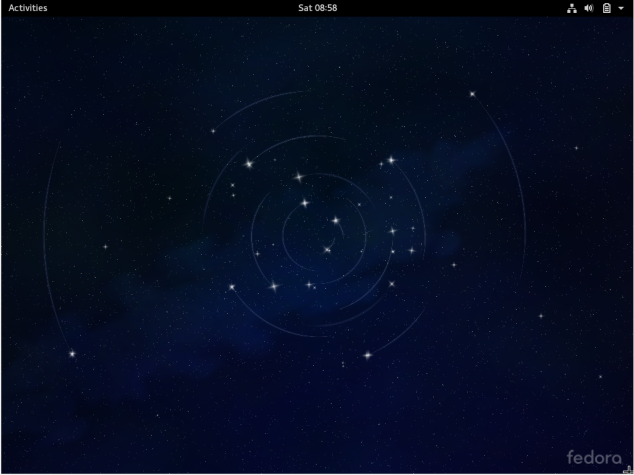Fedora 24 Alpha version was released April 12th 2016 and they right on schedule for June final release.
You can download following prerelease from Get Fedora site:
- Get Fedora 24 Alpha Workstation
- Get Fedora 24 Alpha Server
- Get Fedora 24 Alpha Cloud
- Get Fedora 24 Alpha Spins
- Get Fedora 24 Alpha Labs
- Get Fedora 24 Alpha ARM
Noted : Now current states Fedora 24 Beta is pushed back to at least 10 may.Confirmation of this latest F24 delay here. But you can download Fedora 24 Beta, click here
What is the Alpha release?
The Alpha release contains all the features of Fedora 24’s editions in a form that anyone can help test. This testing, guided by the Fedora QA team, helps us target and identify bugs. When these bugs are fixed, we make a Beta release available. A Beta release is code-complete and bears a very strong resemblance to the third and final release. The final release of Fedora 24 is expected in June.
If you take the time to download and try out the Alpha, you can check and make sure the things that are important to YOU are working. Every bug you find and report doesn’t just help you, it improves the experience of millions of Fedora users worldwide!
Together, we can make Fedora rock-solid. We have a culture of coordinating new features and pushing fixes upstream as much as we can, and your feedback improves not only Fedora, but Linux and Free software as a whole.
- https://fedoraproject.org/wiki/Releases/24/Schedule
- https://fedoraproject.org/wiki/How_to_file_a_bug_report
Fedora 24 Alpha Install Guide for workstation
-
Before Installation
- You can download Fedora 24 Alpha from here.
- Select your version, Fedora 24 Alpha Workstation. On this guide I use Fedora 24 Alpha Workstation 64-bit.
- To create a live stick you can use Rufus
- if you need to create a dual boot with windows you need to create a unallocated partition that have about 100GB
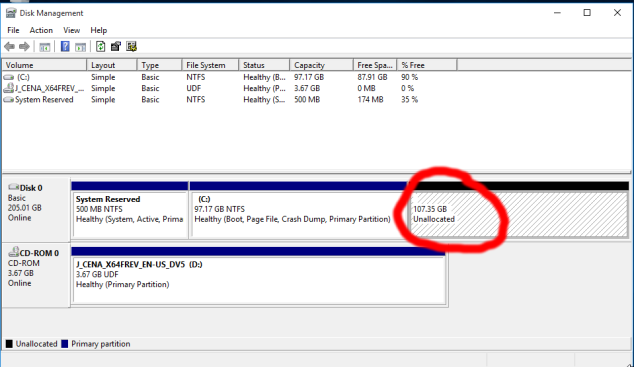
- You can download Fedora 24 Alpha from here.
-
Boot Option Menu select start Linux 24_Alpha
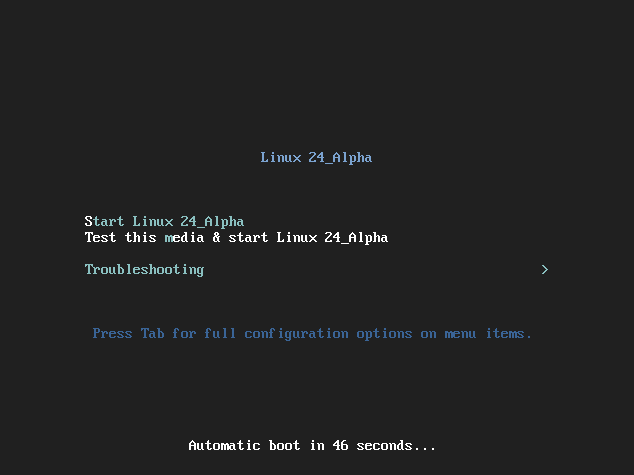
-
Start Fedora 23 Alpha Installation click Install to Hard Drive
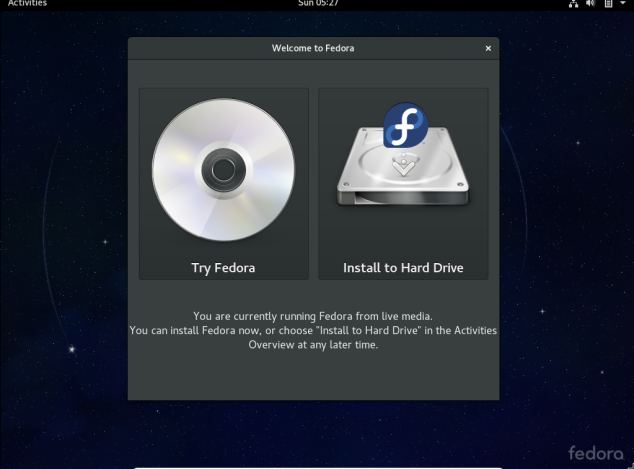
-
Select Language
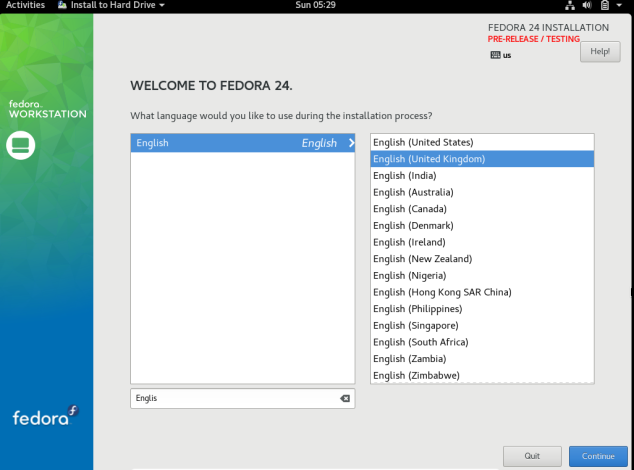
-
Select I accept my fate
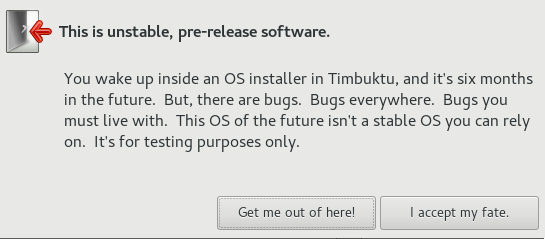
-
Installation summary Window
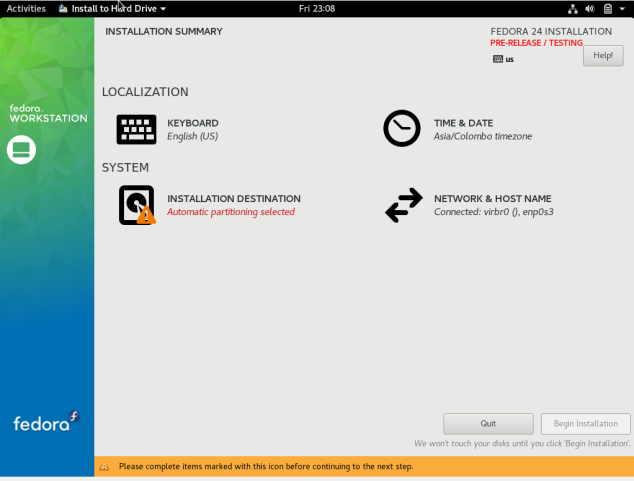
-
select installation destination
- it will detect unallocated partition if you only select Automatically configure partitioning and finally click Done button.
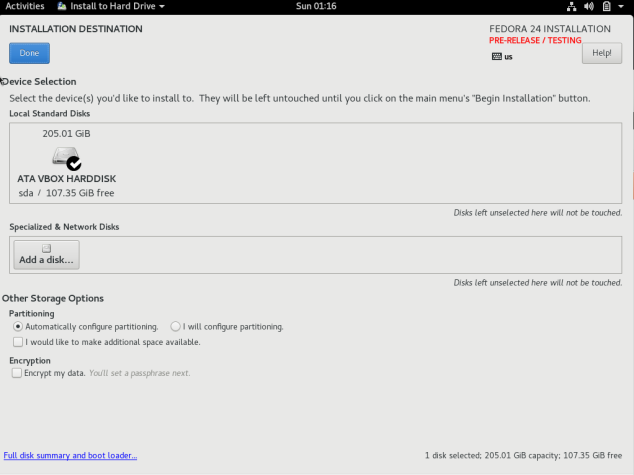
- it will detect unallocated partition if you only select Automatically configure partitioning and finally click Done button.
-
You can change date by clicking TIME & DATE
-
Modify partitions manually
- click “I will configure partitioning” and click Done
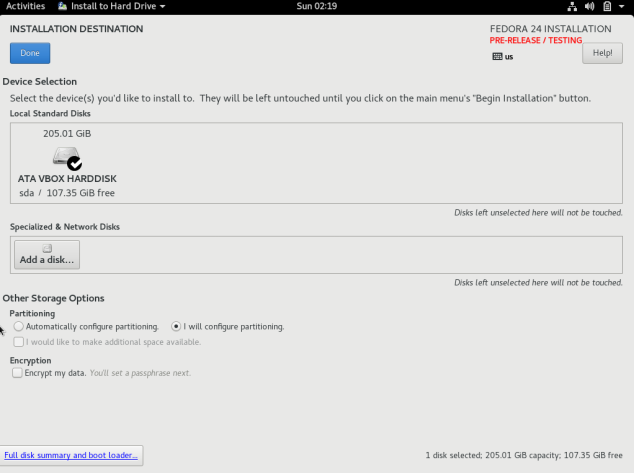
- you click link that call “click here to create them automatically” or you can click “+” mark to create swap(RAM size), boot partition (500 MB) and rest space goes to root finally click Done
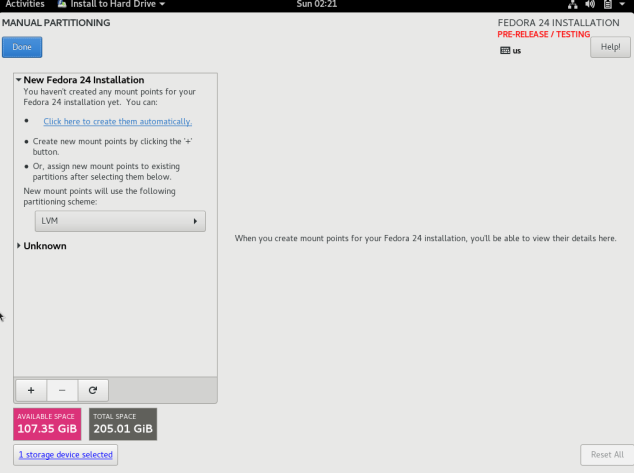
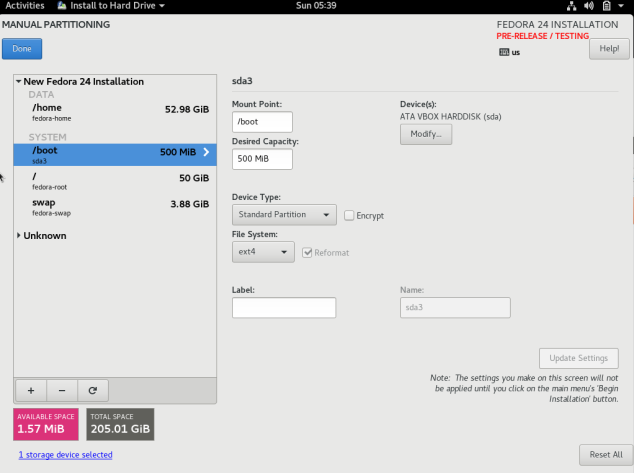
- click Accept Changes
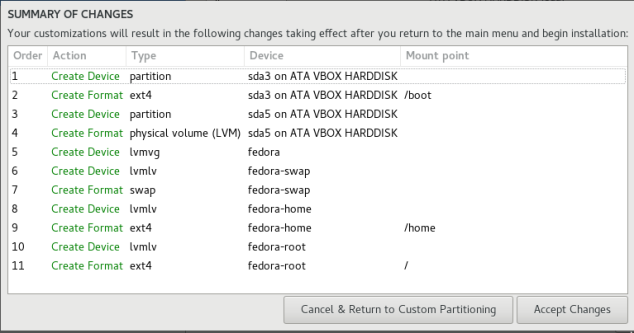
- click “I will configure partitioning” and click Done
-
All done click Begin Installation
-
-
Package Installation and Setup
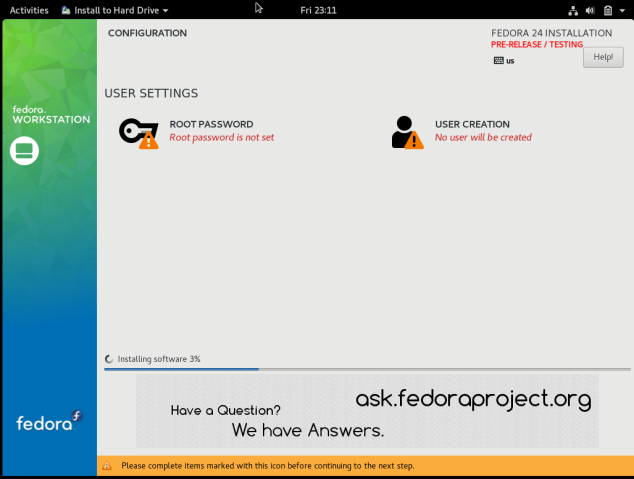
-
Setup root Password
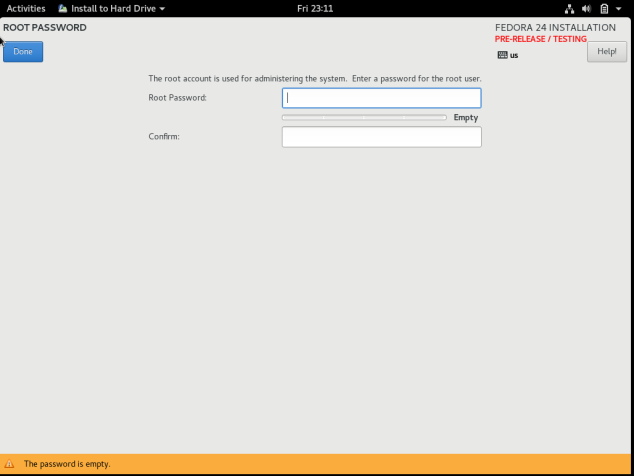
-
Create User Account
- click “Make this user administrator”
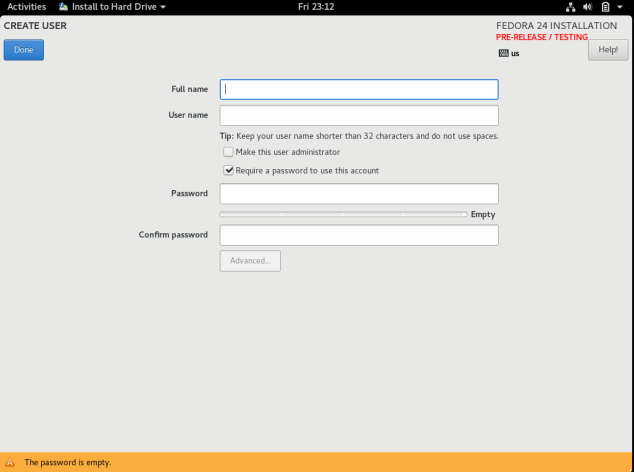
- click “Make this user administrator”
-
All went well click Quit
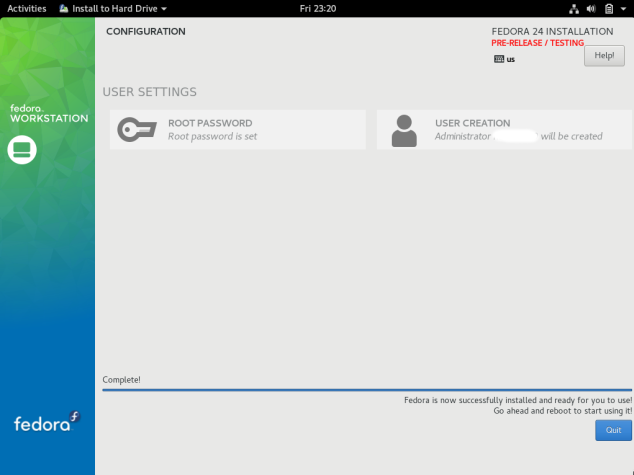
-
Finishing Fedora 24 Alpha
-
Fedora 24 Boot Menu (Grub 2)
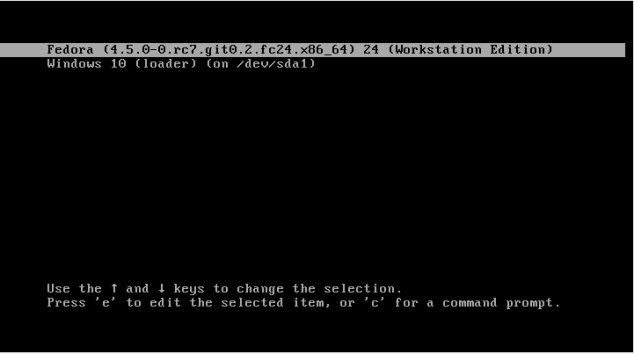
-
Booting Fedora 24
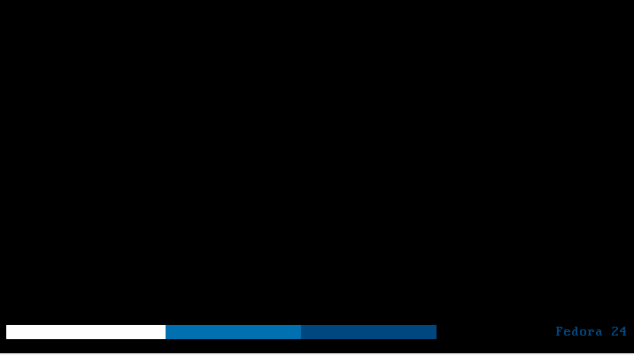
-
Fedora 24 Alpha GDM Login window
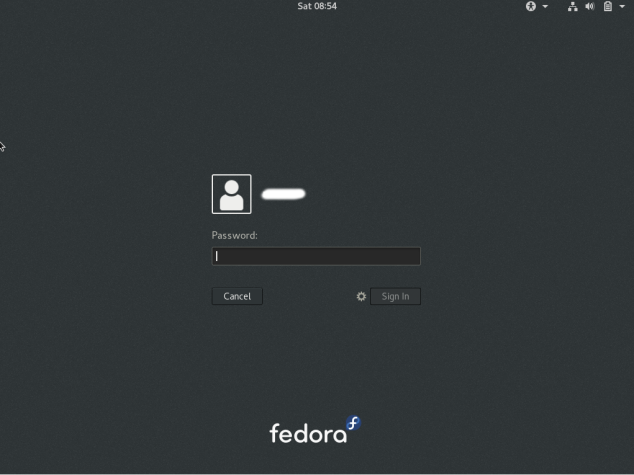
-
Fedora 24 Alpha Gnome Welcome Screen
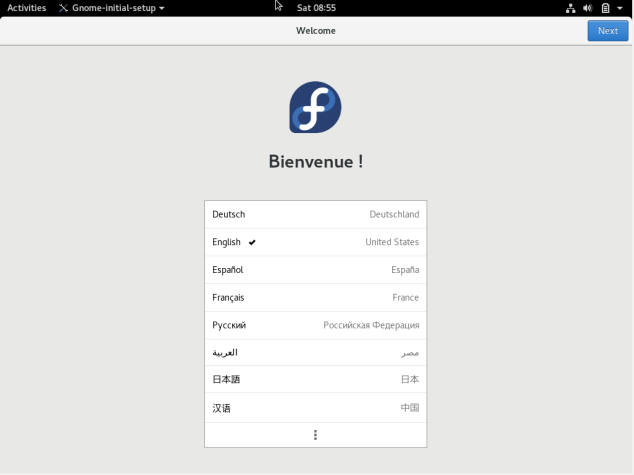
-
Select Input Sources
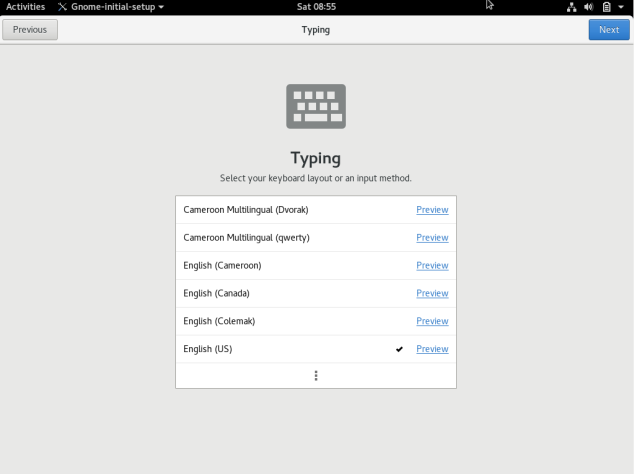
-
Privacy Settings
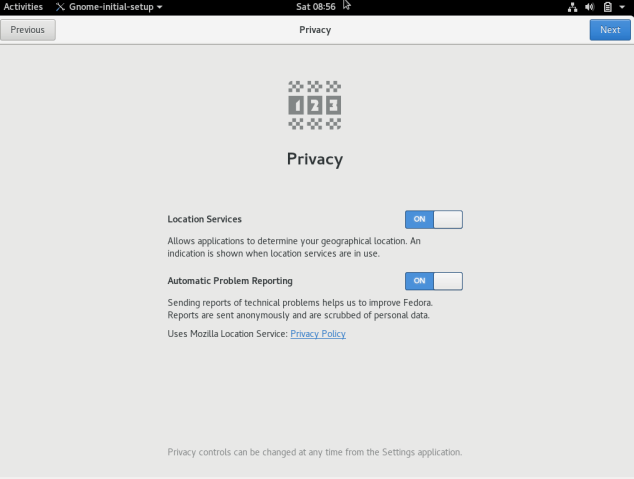
-
add Cloud Account
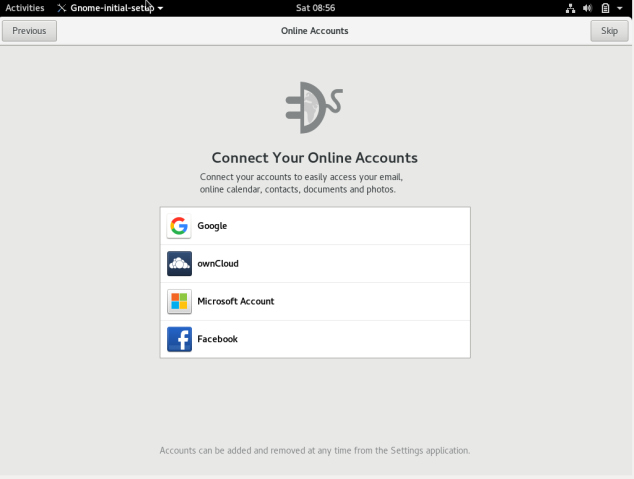
-
Start using Gnome
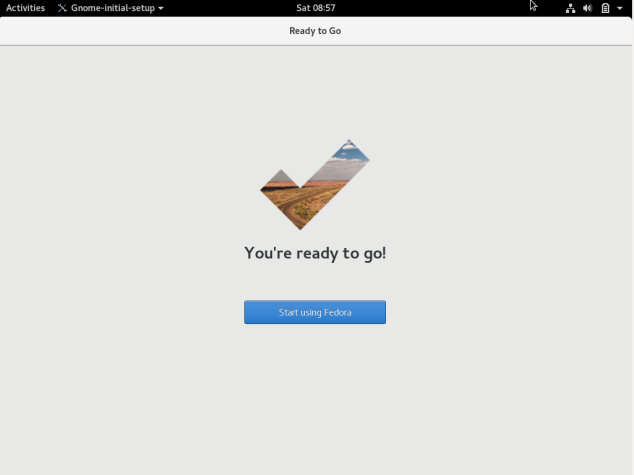
-
-
Fedora 24 Alpha Desktop Screenshots